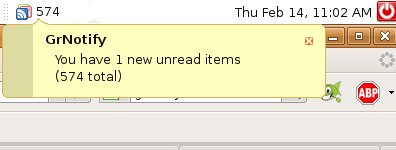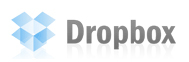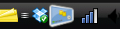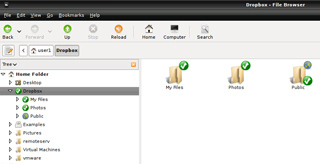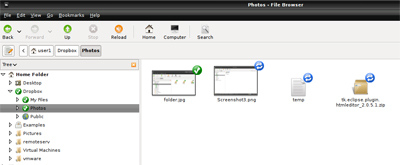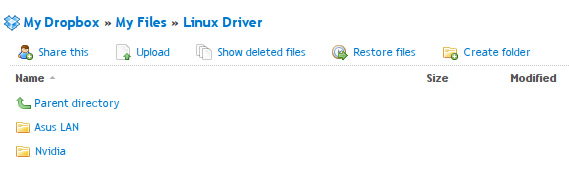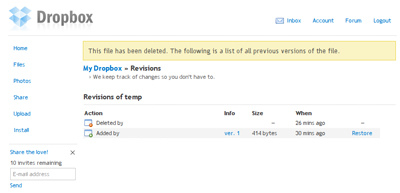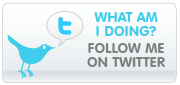
I finally embrace Twitter. Yeah, I know. Sometimes I’m a little bit behind on the social networking trends. So, I finally giving it a go today, and I’m liking it so far.
![]()
What is Twitter?
From Twitter.com:
Twitter is a service for friends, family, and co–workers to communicate and stay connected through the exchange of quick, frequent answers to one simple question: What are you doing?
Because even basic updates are meaningful to family members, friends, or colleagues—especially when they’re timely.
With Twitter, you can stay hyper–connected to your friends and always know what they’re doing. Or, you can stop following them any time. You can even set quiet times on Twitter so you’re not interrupted.
Twitter puts you in control and becomes a modern antidote to information overload.
From wiki:
Twitter is a free social networking and micro-blogging service that allows its users to send and read other users’ updates (otherwise known as tweets), which are text-based posts of up to 140 characters in length.
Updates are displayed on the user’s profile page and delivered to other users who have signed up to receive them. Senders can restrict delivery to those in their circle of friends (delivery to everyone being the default). Users can receive updates via the Twitter website, SMS, RSS, or email, or through an application.
Sometimes things are better explained in sight and sound media. So, here’s a video on Twitter in Plain English, from CommonCraft.
I’m very new in Twitter. It would be great if you guys could share your experience. Any tips? Any cool Twitter client apps (Windows, Mac, Linux, Firefox, etc)? Any good interesting tweets to follow? Please, do let us know. 😀