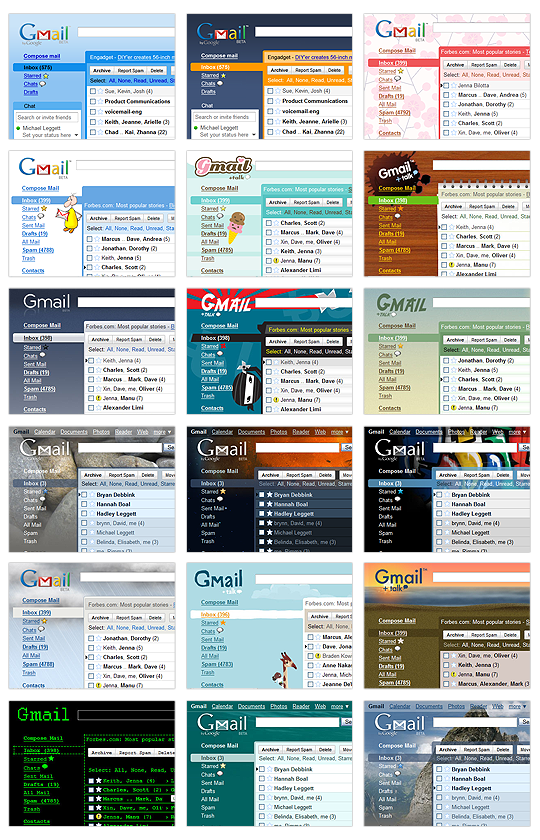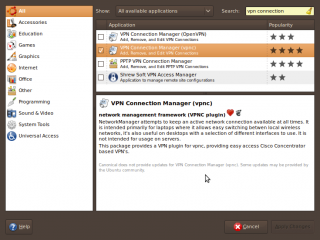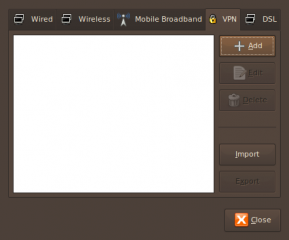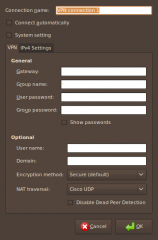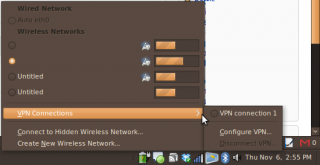Taken from Official Gmail Blog:
Gmail fans have been building unofficial extensions to spice up their inboxes for a while, but up til now themes haven’t been an integral part of Gmail. We wanted to go beyond simple color customization, so out of the 30 odd themes we’re launching today, there’s a shiny theme with chrome styling, another one that turns your inbox into a retro notepad, nature themes that change scenery over time, weather driven themes that can rain on your mailbox, and fun characters to keep you in good company.
Some screen shots of the new theme:
To customize your inbox, go to the Themes tab under Settings. I don’t see the settings available yet on my account, so I might be checking back soon.
UPDATE: The themes setting is available now on my account. Should be available on yours too. Enjoy. Woohoo!!