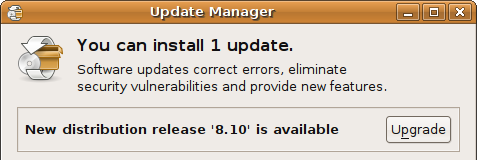Google Desktop gadgets are interactive mini-applications that can be placed anywhere on the user’s desktop to show new email, weather, photos, personalized news or other desired information. Google offers a gallery of pre-built gadgets for download on the official website.
To install Google Gadgets on Ubuntu 8.10:
1. Download the .deb package.
2. Install the package using the following command:
sudo dpkg -i google-gadgets_0.10.4-0~getdeb1_i386.deb
3. Run the apps using the command ggl-gtk or from the Applications menu.
Autostart:
1. Add a new entry at System -> Preference -> Sessions.
2. The command entry would be ggl-gtk
Enjoy.
Resource: Howto install Google Gadgets in ubuntu 8.10 (Intrepid Ibex)