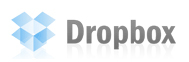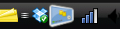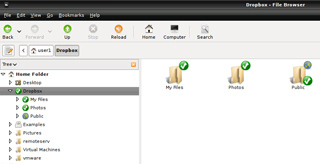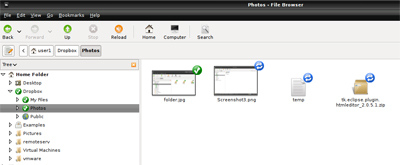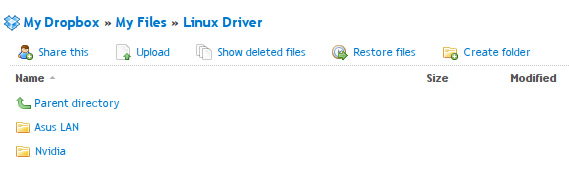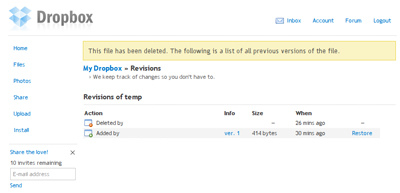I have one problem the other day; Why does my “SELECT * FROM tbl WHERE col IN (@list)” does not work? The col datatype is int, while the @list parameter is a comma-separated varchar.
The Problem
In a stored procedure, I’m composing a SELECT statement with a WHERE clause in which the column condition datatype is integer, while the parameter supplied to it has the datatype of varchar:
CREATE PROCEDURE get_product_names @ids varchar(50) AS
SELECT ProductID, ProductName
FROM Northwind..Products
WHERE ProductID IN (@ids)
ProductID is int, @ids is a comma-separated string, i.e.: ‘9,12,27,37’.
When try to call:
EXEC get_product_names '9,12,27,37'
But this fails with:
Server: Msg 245, Level 16, State 1, Procedure get_product_names, Line 2
Syntax error converting the varchar value '9,12,27,37' to a column of data type int.
Then comes the solution, convert the comma-separated string to a recordset in a temporary table.
The Solution
There’s quite a number of solutions out there, but I’ve found a pretty good ways along with a very comprehensive explainations here. The one that I’m implementing is called the Iterative Method.
Create a new User Defined Function:
CREATE FUNCTION iter_intlist_to_table (@list ntext)
RETURNS @tbl TABLE (listpos int IDENTITY(1, 1) NOT NULL,
number int NOT NULL) AS
BEGIN
DECLARE @pos int,
@textpos int,
@chunklen smallint,
@str nvarchar(4000),
@tmpstr nvarchar(4000),
@leftover nvarchar(4000)
SET @textpos = 1
SET @leftover = ''
WHILE @textpos <= datalength(@list) / 2
BEGIN
SET @chunklen = 4000 - datalength(@leftover) / 2
SET @tmpstr = ltrim(@leftover + substring(@list, @textpos,
@chunklen))
SET @textpos = @textpos + @chunklen
SET @pos = charindex(',', @tmpstr)
WHILE @pos > 0
BEGIN
SET @str = substring(@tmpstr, 1, @pos - 1)
INSERT @tbl (number) VALUES(convert(int, @str))
SET @tmpstr = ltrim(substring(@tmpstr, @pos + 1,
len(@tmpstr)))
SET @pos = charindex(',', @tmpstr)
END
SET @leftover = @tmpstr
END
IF ltrim(rtrim(@leftover)) <> ''
INSERT @tbl (number) VALUES(convert(int, @leftover))
RETURN
END
Modify the Stored Procedure to the one below:
CREATE PROCEDURE get_product_names @ids varchar(50) AS
SELECT ProductID, ProductName
FROM Northwind..Products
WHERE ProductID IN (SELECT number FROM
dbo.iter_intlist_to_table(@ids))
go
Execute the Stored Procedure:
EXEC get_product_names_iter '9,12,27,37'
Now the stored procedure will happily accepts the comma-separated varchar parameter, and returns the records needed. Is there any other method to this? Feel free to share. 🙂